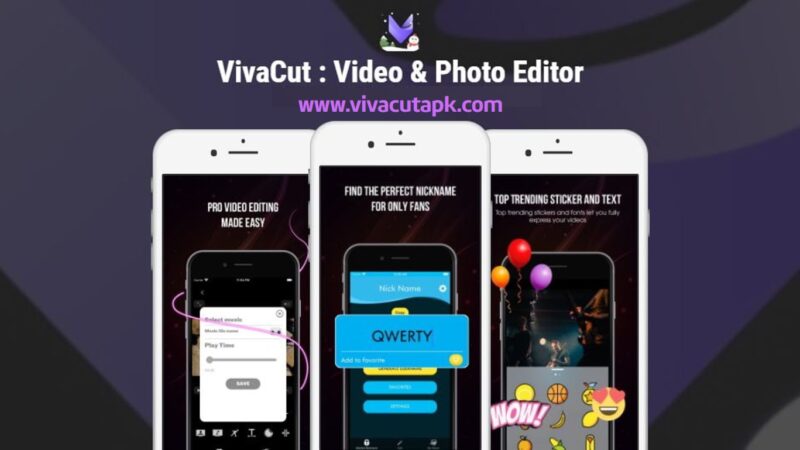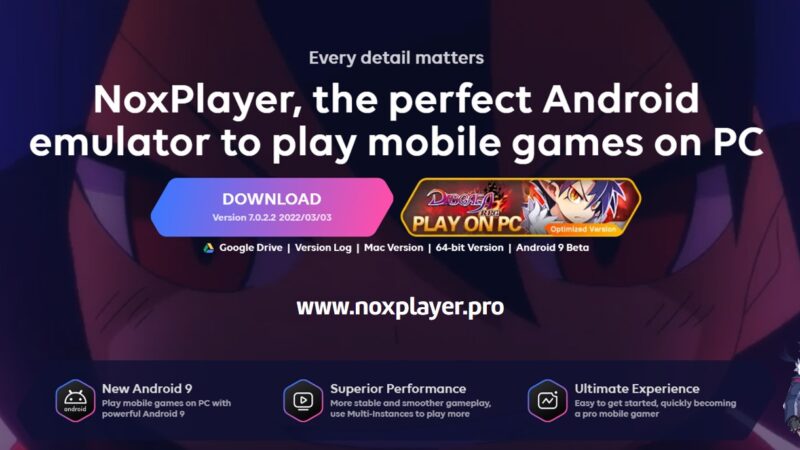How to gain more RAM and Speed – Windows

Windows is more susceptible to being slower over time. You won’t be able to keep speed and performance with a high-end PC for a long time. It is because Windows requires optimization to run your PC as normal. Closing running apps to gain more speed is a temporary solution. Because multitasking is a must. Running one application at a time purely for speed is frustrating. Here we discuss how to optimize your computer to gain more RAM and speed correctly.
Why my PC RAM usage is high?

Do you know how to check the RAM usage of your system? First, right-click on the taskbar and select “Task Manager”. You will see all running programs with Memory, CPU, Disk, and Network usage. Check the Percentage of the RAM that is used. For Windows 11 with 16GB, you should have below or close to 50% usage without using any programs. You may require immediate optimization if you experience over 80% or 90% of memory (RAM) usage without opening or running programs.
There are many reasons affecting high RAM or memory usage. The major reason is having a high number of background running programs. Most of those programs may be startup apps and Windows services. Most users do not know that apps and games you installed have microservices that launch automatically when you log in. Most of those services are used to send notifications, check updates, error reporting, etc.
There are default Windows that you will never use but run in the background utilizing RAM, Disk, and CPU. For example, Cortana, CoPilot, Windows Telemetry, Windows Updates, FAX service, Print Service, SMBv1 protocols, Chat service, Sticky keys, and more. If your computer has 8 GB of RAM or less than that, it is better to disable all unused Windows services to gain more RAM space.
How to Gain RAM and Speed
You can manually optimize your PC by changing Windows settings, disabling Windows features from the control panel, and more. But Windows does not allow full control to disable all the programs we need to gain RAM.
Here we are using the Optimizer app. Optimizer is a Windows tool used to boost performance, free system drives, tweaks, and more. This is a free and open-source application.
First download and install the Optimizer app. Next open that application with administrative privileges. You will see all the options in different categories like general, windows 11, cleaner, startups, etc. Go through every section select features you want to disable and restart to apply changes.
You can easily disable features like Windows Updates that are not allowed via the Windows control panel. Clean system drive or OS (C:) drive to gain more storage space. It does not remove your files to gain more space. Instead, it will remove temporary files, residual files, junk files, error reports, cleaning recycle bin, and more.
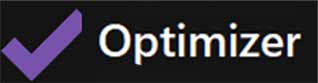
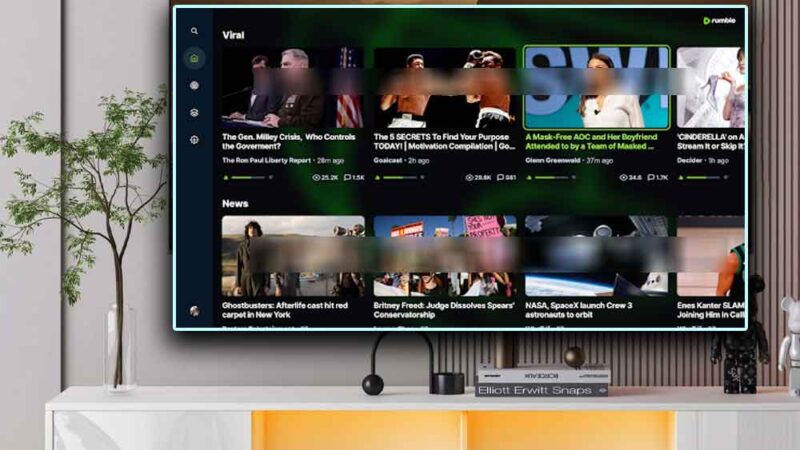
![Alight Motion MOD APK Download | Without Watermark [2024]](https://www.apkplaymart.com/wp-content/uploads/2024/03/alight-motion-mod-apk-800x450.jpg)